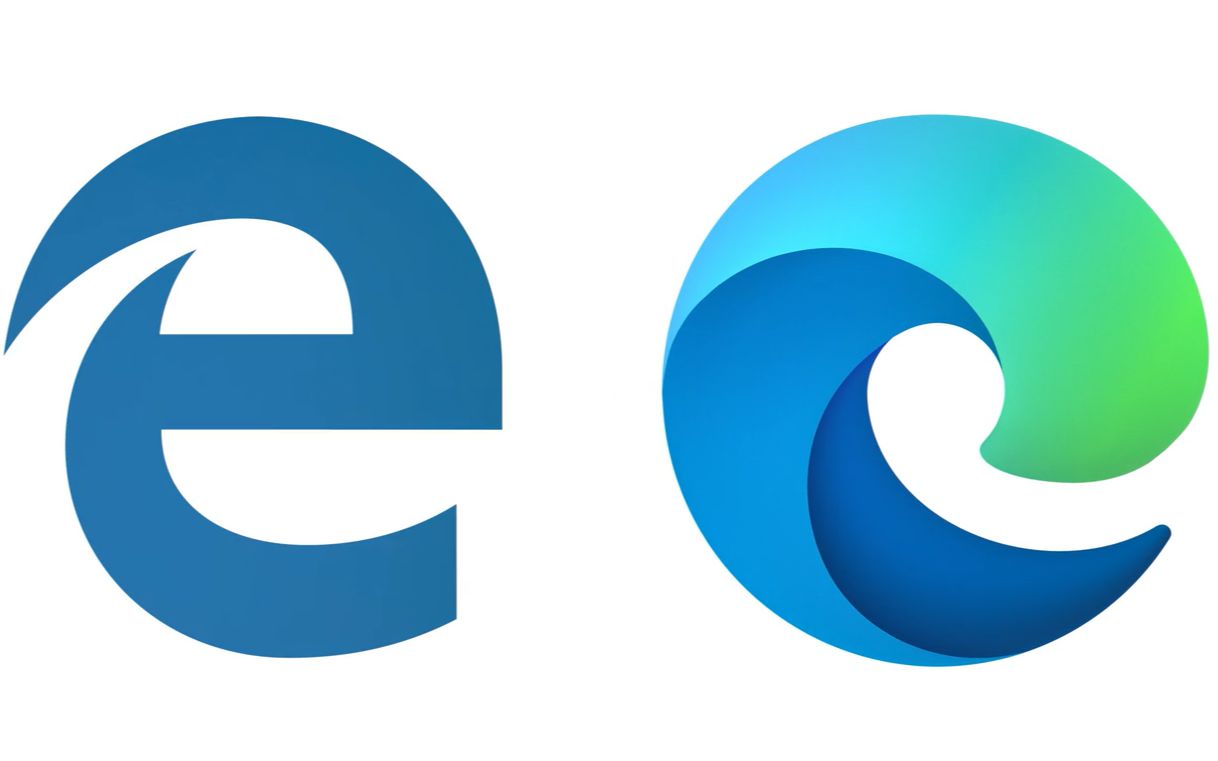The technology to find a mouse cursor isn’t new, and Windows 10 quietly added it as a built-in feature. All you needed to do was tick the “Show location of pointer when I press the CTRL key” under the Pointer Options in the Additional mouse options tab. This method worked, but all it did was place a black circle around the cursor, and it was easy to miss on a cluttered screen.
The newer Find My Mouse feature in Microsoft’s PowerToys app is much more simplified, dimming the screen to highlight your cursor with two taps of the CTRL button.
If you want to set up this feature, head to the PowerToys Settings from the Start menu:
- Open Powertoys and click on Mouse utilities on the left side.
- In mouse utilities click on the slider labeled Enable Find My Mouse.
- Tapping the CTRL key twice will darken the screen and highlight the mouse cursor. Getting the screen back to normal is as easy as moving the cursor around for a few seconds, left or right-clicking on the mouse, or pressing the CTRL key twice in succession.
This utility might not be so useful if you have a single display, but multi-display users can find it a faster alternative to waving the mouse around.
If you already have PowerToys installed, it might also be worthwhile to use other utilities to improve your Windows experience. FancyZones and Image Resizer are just a couple of the tools you’ll have at your disposal with PowerToys. FancyZones allows you to create custom layouts for different programs, while Image Resizer can simultaneously change the size of multiple images.
The post Windows just made it easier to find your lost mouse cursor appeared first on Dot Esports.
Microsoft may earn an Affiliate Commission if you purchase something through recommended links in this article.
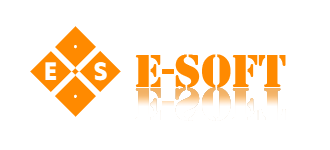



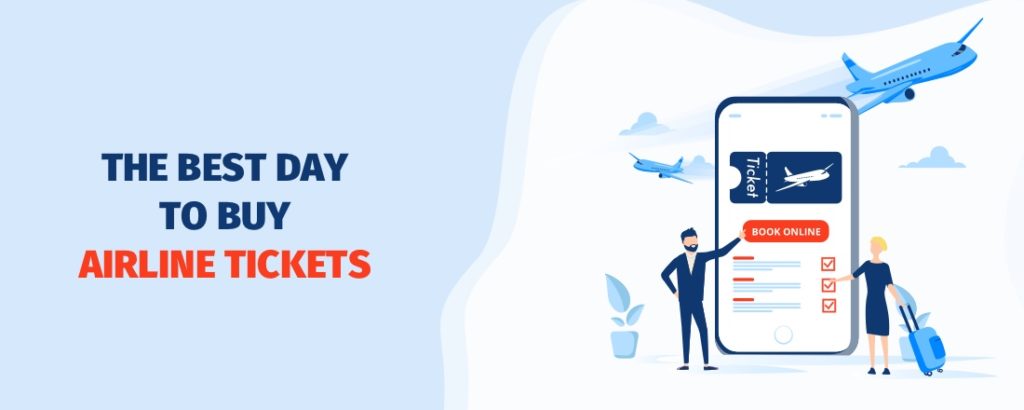

.png?v=Cdu3rs3BoyD-MpPtau3SP5mf4bLxOkLaar_z92ADflg)